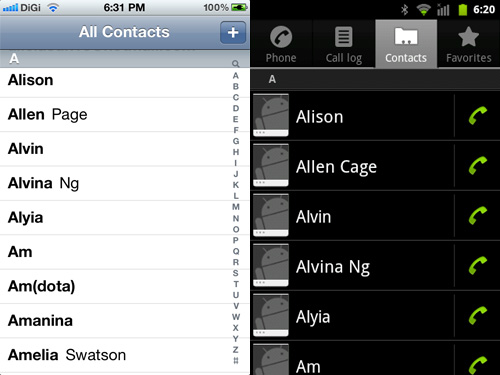When you replace your old phone with a new one, transferring the contacts from one phone to another is very irritating. In this article I will tell you how to transfer contacts from iPhone to Android. You can do it through iTunes, iCloud or you can also use software to move the contacts from iPhone to Android.
Using iTunes
To transfer the contacts you must have a Gmail account, internet connection and iTunes installed on your computer. You can transfer contact name, image, number, address, contact notes, email, homepage and other fields.
- Launch iTunes on your computer.
- Connect your iPhone to the computer.
- Your connected device will appear in iTunes. Click on it to open the device’s summary page
- Click the Info tab.
- Check the box beside “Sync Contacts With” and select “Google Contacts” from the drop-down menu.
- Enter your Gmail ID and password,
- Click Apply to transfer the contacts from your iPhone to your Google account.
- Now you can copy your contacts from Gmail to another phone. If you have not booted your phone yet, then the process is easy but if you have already started it then the process will vary.
- When first boot your new phone, it will ask you to sync your phone to a Google account. You can then enter your Gmail information then your phone will automatically import all the contacts from your Gmail.
- If you have already started the phone go to the settings menu -> Select Accounts & Sync option,-> Click on Add Account and enter your Gmail login info -> You Google account will be synced with your phone -> Then it will automatically sync all your contacts to your phone and also set up your email to be sent to your phone.
Using iCloud
If the iCloud service is enabled on your iPhone, your phone contacts must have backed up to your iCloud account. You can export the contacts into a file which then can be imported into Android directly or via Gmail.
- Lunch the icloud website on your computer and sign up with your iCloud account.
- Click on Contacts to view the list of contacts.
- Select the contacts that you want to export.
- Click the cog wheel icon at the lower left and select Export vCard.
- Your computer will download a VCF file containing the Contacts.
- Import the VCF file to Google Contacts or copy the VCF to your Android phone’s /sdcarddirectory and import it to your phone through the People app or Contacts app.
You can also use third party softwares to transfer the contacts from iPhone to Android.