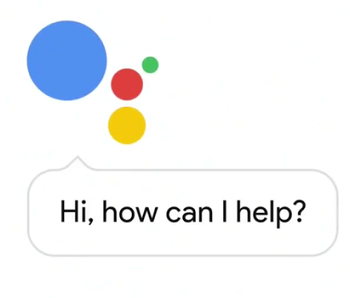 Hello readers! You must have been aware of the “Google Assistant” feature in this short tenure since the Google Pixel Smartphones have been launched into the Market. For those you have least idea about Google Assistant, it’s your own Google. Ask it anything, tell it to do things and it’s always ready to help you. This is the feature that made the Google Pixel Phones so popular, though these Smartphones are really tough in features. Since launch, this feature was Pixel exclusive only, but you will be happy to know that now all Android Smartphone users whose devices run the Android Nougat OS can use this feature on their handsets. Isn’t it??
Hello readers! You must have been aware of the “Google Assistant” feature in this short tenure since the Google Pixel Smartphones have been launched into the Market. For those you have least idea about Google Assistant, it’s your own Google. Ask it anything, tell it to do things and it’s always ready to help you. This is the feature that made the Google Pixel Phones so popular, though these Smartphones are really tough in features. Since launch, this feature was Pixel exclusive only, but you will be happy to know that now all Android Smartphone users whose devices run the Android Nougat OS can use this feature on their handsets. Isn’t it??
But again question arises how?? Credit goes to the XDA Dev brianelv who has brought this fantastic opportunity for you people. Now in this article we shall guide you through the steps. What you have to do in all is to install the latest Google beta app on your Android and you will be all done in some moments. Now let’s have a look on the steps.
Requirements
- SuperSU or kernel with dm-verity disabled
- Latest Google app (6.5.35.21 or newer)
- build.prop tweaks
- Android 7.0 or higher
Also Read: Google works to make the Chrome Browser compatible with larger screen Smartphones
Steps to Enable Google Assistance
Before starting the process, you must ensure that your Smartphone is rooted with TWRP Recovery. Follow the steps properly to complete the process and make sure that the risk factor goes on your head. Now let’s start.
- Make sure that you have downloaded and installed the above said files on your Smartphone.
- Then find out the build.prop file on your handset and edit it to enable Google Assistant on your Smartphone. To do this you will require the help of the Any file Explorer with Root Access.
- Now locate the build.prop file on Explorer and add the “ro.opa.eligible_device=true” line to the build prop and change the value of the ro.product.model entry to Pixel so that the output should “ro.product.model=Pixel XL”
- Next download and install the newest Google app (beta) apk file on your handset.
- Next clear the GApp data and do so by following the trend Settings > Apps > Google app > Select Storage > Manage space > and tap CLEAR ALL DATA.
- Next Reboot your handset.
Great. You are done with the update now. Your Smartphone should reboot with the Google Assistant feature now. If it didn’t then wait for sometime and reboot your handset again. Now it will be seen on your handset.