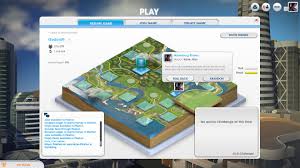In computer term rollback means returning to the previous state. This rollback feature is included in the Windows OS to keep a temporary copy of the software you are installing now. If the installation becomes successful then the temporary files are automatically deleted. But if the installation fails, Windows Installer tries to bring the system back to its original status. To bring the system to its previous state it cancels the changes which has been made during the installation. This process is called Rollback of installation.
The Rollback feature of Windows is definitely a useful feature and enabled by default. But if as a system administrator want to disable the Rollback feature of Windows. You can change the registry to disable the Rollback feature. By, disabling the Rollback feature you can reduce some temporary disk space required to install programs.
Before you disable Rollback you must know, by disabling the feature you will force the Windows Installer not to record the original state of the system and the changes has been made during installation. In case the installation can’t be completed Windows installer cannot restore the computer to its original state.
Disable Rollback feature of Windows:
- Press Windows Key + R together to get the Run dialog box.
- Type Regedt32.exe and press enter to open the Registry Editor.
- Navigate the following registry key:
HKLM\Software\Policies\Microsoft\Windows\Installer - Double click on the DWORD DisableRollback from the right pane and change its Value to 0. Aalternatively, you can delete the DisableRollback DWORD.
- Click OK and close the Registry Editor.
- Restart your computer.
Prevent Rollback using Local Group Policy Editor
- Press Windows Key + R to open Run dialog box.
- Type gpedit.msc and press Enter to open the Local Group Policy Editor.
- Navigate the following registry key:
Computer Configuration\Administrative Templates\Windows Components\Windows Installer - Double click on Prohibit rollback from the right pane.
- The Prohibit rollback window will be opened, set the policy to Not Configured or Disable.
- Click Apply then click OK.
- Close the Registry Editor.
- Restart your computer to apply the change.
It is advised not to disable the Rollback feature unless it is absolutely necessary. You can try the above steps in Windows 7 and 8. If you find the above process is useful to you please comment.