As we know Opera Mini is the best and most popular mobile phone browser, millions of users use it as the default browser for their mobiles worldwide. Users like it for its browsing speed and the way it intelligently compress the images and other files before sending it to user’s mobile that saves bandwidth and money. But now you can use it in your Desktop PC. You may think why one should use Opera Mini in computer when there are many browsers available.
It is very useful to use Opera Mini where you have limited internet account or in a rural area where you have poor internet connection like some mobile GPRS, EDGE. It gives you faster browsing experience even in slower internet connection and helps you to save a lot of bandwidth. It also blocks annoying advertisements and even blocks access to unwanted websites. So, you can use it in schools, colleges, institutions where you can restrict the student to open some particular websits.
We can use Opera Mini in Windows computer with the help of many emulators like MicroEmulator, Sun JAVA Wireless Toolkit, Mpowerplayer, KEmulator and SJ boy Emulator. Different emulators come with different features, but many users prefer using Microemulator, because it is easier and more stable
To use Opera Mini in your Windows PC you need following files
- Download MicroEmulator from following link
Download MicroEmulator for windows - Download Opera Mini 7.1
Download opera-mini-latest-advanced-en-us.jad
Download opera-mini-latest-advanced-en-us.jar
Download Custom skin to run MicroEmulator at full screen
Steps to install Opera Mini in your pc
- Download and install the Java runtime environment on your computer
- Download Opera Mini files (.jar and .jad)
- Download MicroEmulator archive then extract it
- Download the custom skin file
- Copy the file and navigate to the MicroEmulator folder to paste it inside the Devices folder
- Go back to MicroEmulator folder and find the files microemulator.jar and double click it to run the MicroEmulator
- Go to Options to Select device
- Click on the Resizable device and set it default then click Ok
- Go to File menu and select Open MIDLet File option and choose the Opera Mini .jar file and open.
- You can now see Opera Mini option in side MicroEmulator, double click it or click on Start to run Opera Mini on your computer.
- You can resize the browser windows by dragging or by providing resolution size.
- Opera Mini installation will be started, accept the license agreement and now you can use Opera Mini on your computer.
- Type any website URL on the address bar then press enter to visit the site.
I think the tutorial will be useful for you.
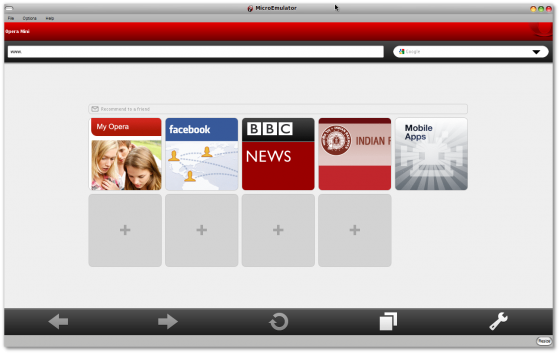
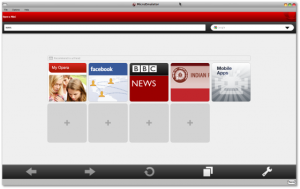
Good information I have been searching for. Having a poor internet connection calls for the use of Opera Mini on PC for better internet access. Will try it asap and thanks for sharing.