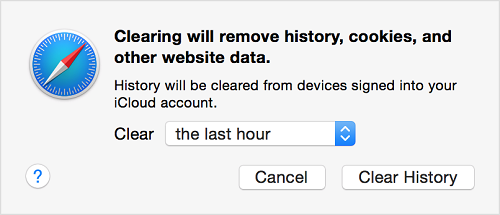If you are an iPhone or iPad user, then you might want to take a look on the recently browsed or complete Search history on the default Safari browser of your handset. This will help you get details on the search history of your device. Besides, you might too want to clear all these browsing data from your iPhone or iPad. Now question arises, how to do that? All of us know that every browser has an option to clear cookies and browsing data and the procedure is comparatively easy in other browsers in comparison to the Safari browser. Now in this article, I shall guide you through steps using which you can not only see the Most Recent Search History or Complete Search History but can clear that too. Let’s have a look.
How to view Recent Search History
In case you want to see only the recent Search History on your Safari Browser, then follow these steps.
- At first launch the Safari App from the handset Menu bar and find out the Page Forward & Page Back buttons on it.
- Now tap hold the Page Back button.
- Now will appear the current Tab’s browsing history before you. This data is only for viewing. You can’t clear any data from here.
Also Read: Time Machine; the in-built backup of your Mac
But if you are interested to see the complete Search History of your iPhone or iPad, then you have to follow the below given steps.
- Launch the Safari App from your device Menu and tap on the Bookmarks button on the toolbar.
- Next, tap the Bookmarks icon located at the upper left corner of your device. Ensure to return to the top-level menu by using the back-arrows located at the top left corner.
- Now tap the History tab and it will display the complete Search History from all tabs.
- Pull down the list to display the Search bar and there you can enter your Search query to find out a particular one.
Now if you are interested to clear all the tracking cookies, website data and Search History from your iPhone or iPad default browser, then you have to follow the below mentioned steps.
How to Delete Search History
Deleting the Search history will not only keep your search private, but will also make your device faster.
- To do so, launch the safari browser from the Handset Menu bar and tap the Bookmarks button from there.
- Next Select the Bookmark icon located at the upper left corner of the device. Ensure to return to the top-level menu by using the back-arrows located at the top left corner.
- Now tap History icon and clear the part of history you want from the list.
That’s it. Now you have learnt the procedure to view and clear the Safari browsing history on your iPhone or iPad. For further tech news, updates and How Tos, keep visiting BlogZamana.