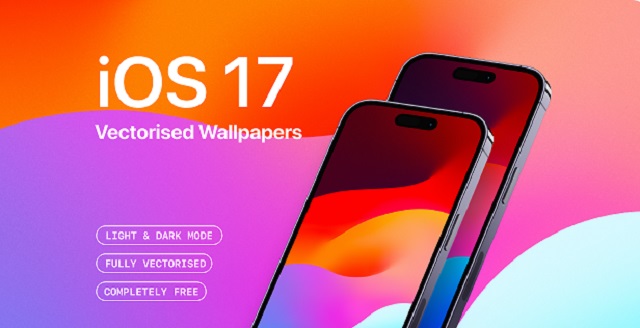Apple starts rolling iOS17 to iPhones, the biggest update of 2023
Apple has started rolling the most awaited operating system of 2023, the iOS17 update for iPhones today. This is the biggest update from Apple till date and is being rolled globally.
Finally Apple has started rolling the most awaited operating system of 2023, the iOS17 update for iPhones today. This is the biggest update from Apple till date and is being rolled globally. Apple announced about this update during the iPhone 15 launch event on September 12 this year. Apple iOS17 will roll on iPhone XS series and above models. iOS17, being the biggest update offers a host of new features that include interactive widgets, Live Voicemail, usage of Siri during phone calls, Standby Mode, Contact Posters and many more.
Apple has started rolling the update starting at 10.30pm (IST) on September 18, Monday. So you can check your iPhone to start upgrading your iPhone to the new iOS17. But if you are a newbie and wonder how to update your iPhone to the new iOS, then this step-by-step guide will take you through. But before that we would like to inform you that the update will not be compatible with iPhone 8, iPhone 8 Plus and iPhone X. To tell in brief, the update will be rolled to all iPhones launched in the year 2018 and later.
Caution
Before starting the update, you have to take care of certain things. Because every update initially is assumed to carry early bugs, so it’s advised to wait at least a couple of days before upgrading your iPhone. Apple generally rolls patches for early bugs within 2-3 days. So upgrading to the new OS after 5 days will give you a hassle free experience.
Before updating to iOS17 you need to create a complete back up of your iPhone. This is to avoid loss of any dats during the update. Also ensure that your iPhone is running on the latest version of OS i.e. 16.6.1. Your iPhone will showcase the new update only if it has been updated to the latest OS. To check for the new update go to Settings > tap General > choose Software Update on your iPhone.
Before starting the download process, make sure that your iPhone has at least 60% battery and your device is connected to a secure WiFi connection. Keeping your battery level below 60% might disrupt the update process, ultimately corrupting your device.
How to Update
Once everything is done, you can go to the Software update section of your iPhone and initiate the download process. To do so go to General > Software Update. Tap ‘Download and Install’. To update instantly, tap Install. If you want to update later, then choose from ‘Install Tonight’ or ‘Remind Me Later’.
If you choose “Download and Install” the download process will begin instantly. Reboot your iPhone to experience iOS17 after the download is complete.
Have a look at the features of iOS17 below.