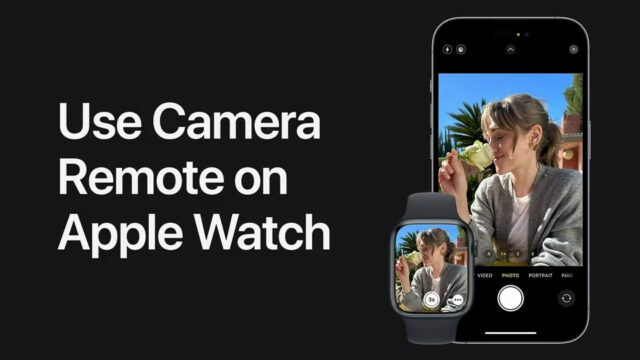This is how you can capture photos with an Apple Watch
he Apple Watch has just upped your selfie game by introducing a Camera Remote feature, Read to know how you can use this feature!
Attention selfie-lovers! The Apple Watch has just upped your selfie game by introducing a Camera Remote feature. No more awkward arm angles, just position your iPhone and use your Apple Watch to take the shot from a distance. You can even set a timer for the perfect shot. To use this feature, simply ensure that your Apple Watch is within 33 feet or 10 meters of your iPhone via Bluetooth. Apple Support suggests ditching the classic arm-extended selfie and trying out the Camera Remote on your Apple Watch for a new perspective on your photos.
Follow the step-by-step guide to get started!
1: On your Apple Watch, launch the Camera Remote application.
2: By utilizing your Apple Watch as a monitor, position your iPhone to frame the photo.
3: Use the Digital Crown to zoom.
4: To change exposure, tap the shot’s focal point in the Apple Watch preview.
5: Press the Shutter button to take the picture.
6: You can view the image that was taken on your iPhone’s Pictures app on your Apple Watch.
How to examine your pictures
You can use the following procedures to evaluate your shots on your Apple Watch.
1. To view a picture, click the thumbnail in the bottom left corner.
2. More images: swipe left or right.
3. Zoom: Rotate the electronic crown.
4. Drag to pan a zoomed image.
5. Double-tap the image to fill the screen.
6. Display or conceal the shot count and the Close button: Tap the display.
7. Tap Close when you’re done.
How to select a new camera and change settings
1. On your Apple Watch, launch the Camera Remote app.
2. Choose one of the following options after tapping the More Options button: Timer, Camera , Flash
The iPhone User Guide lists which devices enable Live Pictures.