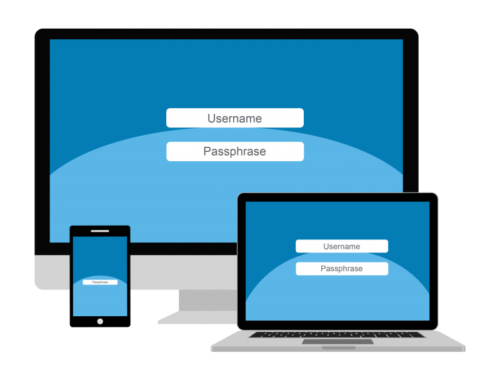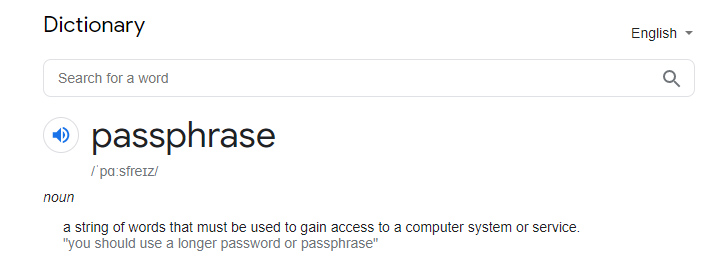Google Chrome syncs a lot of data on your devices with ever more helpful password managers. This is one of the reasons why Google Chrome is so effective. The service is creatively known as Google Sync. Google Sync collects information on all phones, tablets, and desktops, including your bookmarks, history, tabs, passwords, expense information and more. You might think: “This is very personal information” and you share it with Google. Why won’t we keep data private as there is a lot of digital scams happening around us!
The best information is that you can ask Google to count all your data, even set a password from Google. All of your data is marked when you do this, except for your Google account and other devices. The good news is that Google will not be able to view that information, even passphrase. This would definitely securely help to sync Google Chrome password and personal data by Custom Passphrase.
With the good, we have a piece of bad news that this will be a one way. Because once the passphrase is set you cannot change your mind or forget the passphrase you have set. Rather you need to reset sync which will delete the previous data which have saved. With a hard heart, I would say you have to deal with this warning.
Also Read: Saving Password On Google Chrome Might Prove Hazardous, Your Account Might Get Hacked
In addition, there are other limitations. In the future, every Google device you set up will want to include your passphrase. You must enter the passphrase on any device you are currently logging in to. The Google feed no longer displays background information about your site’s history. You will not be able to see your saved sites (passwords.google.com) and you will not be able to use Smart Lock on your Android device. By the end, your complete browsing history is on the device won’t sync between devices. Only the web address typed in the address bar will get a sync.
If you agree to the warning, then proceed to securely sync Google Chrome Password and personal data by Custom Passphrase.
Tutorial to set up a sync passphrase in Chrome on Android Smartphone and tablet
- First, open Chrome and tap on the three dots on the top right corner
- Tap on settings and again tap on sync.
- So tap on Encryption and again tap the Encrypt synched data radio button.
- Now enter the passphrase and confirm on the second line by tapping save on top.
Tutorial to set up a sync passphrase in Chrome through PC
- First, open Chrome and then click on the three dots in the top right corner of the browser.
- Over there click on Settings, and make sure the clock timing is the same. For that, you need to go to clock in settings from the bottom right on Chrome.
- Now click on Sync and Google service.
- Then expand the menu by clicking the Encryption options.
- Click on the Encrypt synced data radio button.
- Type the passphrase and confirm in the second box. Click Save.
Well done! You have set a password. If you customize it, the only way to get it back is to drag and drop all the synced information to that location, so be sure and don’t forget. Do not forget about the other warning mentioned above. Make your mind up for yourself now if you want more security. Stay connected with blogzamana for more tips and tricks.