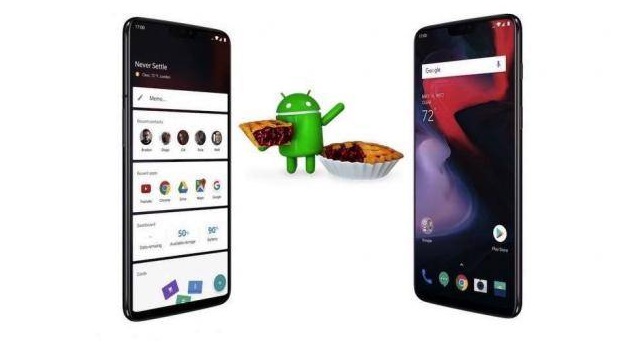Poco F1 is one of the greatest Smartphones of the year and was well accepted in the market. All of us know that the Smartphone runs on the built-in MIUI software. But the good news is that the Poco F1 users can now replace their stock Android OS with the OnePlus 6T pre-loaded OxygenOS. The OnePlus 6T stock firmware OS is now available for installation on Poco F1 post customization by the XDA Devs. We have brought you the flashing process here with a step-by-step guide which you need to follow to complete the installation properly.
The OxygenOS 9.0 is a light firmware which is quite equal to the Android UI which run on the Pixel branded devices. So it can be assumed that the software will run all fine on the Poco F1 in comparison to the MIUI system. Because it’s based on Android 9.0 Pie, so the users would get all Android Pir goodies, functionalities, apps, features and performance stability. Besides, the software will also provide your handset with an upgraded battery life and will make your device performance much better.
Being this not an official update, so don’t count it with the your device OEM, Google or OnePlus. This is a custom ROM purely developed by the third party devs. So the process you will follow for installation of this custom ROM on your Poco F1 will be unofficial, that does mean you will void the warranty of your device. You can get back this warranty only if you choose to reinstall the stock Android OS on your Poco F1 as the device will be restored to factory state.
But there are certain requirements that you need to follow before starting the installation process. First of all, you need to unlock your Phone’s bootloader. Also your device need to be rooted to open up all Android functionality. Also you must install the TWRP Recovery on your Poco F1 as it will make the custom environment quite intuitive.
Before starting the update, make sure to create a Nandroid backup for your Poco F1 as your Smartphone will lose all its data such as contacts, call logs, exts, images, videos, audio files, market apps, internet settings, calendar info etc. It’s important because by making a Nandroid backup you can also take a back of the stock Android OS running on your Poco F1.
Pre-Requirements
Among other requirements, one computer is needed with one USB cable. Enable USB Debugging on your Smartphone. Make sure that you have at least 50 percent battery back up on your Smartphone. Else your Smartphone might switch off during the update.
Caution
It’s worth mentioning here that the Custom ROM update is your own risk and we at BlogZamana will never be blamed if anything wrong happens to your device because of the update. So be ready to take the risk yourself.
How to install OxygenOS 9.0 ROM on Poco F1
- At first download the OxygenOS 9.0 from here and save it to your desktop.
- Then switch off your Xiaomi Poco F1 and move it into Recovery Mode.
- On Recovery Mode, select “wipe data/factory reset”, “wipe cache partition” and “wipe dalvick cache options” to wipe data and clear cache from your device.
- Now return to the main Menu in Recovery Mode and click on Go Back to Android Mode.
- Now connect your Smartphone to your PC via USB and select the OxygenOS 9.0 Custom ROM package from your desktop and move it to your Poco F1 Smartphone.
- Now disconnect the USB, move your handset to Recovery mode to start the installation process.
- On Recovery mode tap on Install, upload the Android 9.0 Pie file on the opening window and swipe to start the installation process.
- Once the process is done, choose Reboot from main menu of Recovery.
That’s all. Now you are done with the installation process. Your Smartphone will reboot with the new OxygenOS 9.0 on your Poco F1. You can check the status of the latest OS on the About section of your device. In case of any issues, feel free to ping us back in the comment section. I shall try to find out a solution for you.