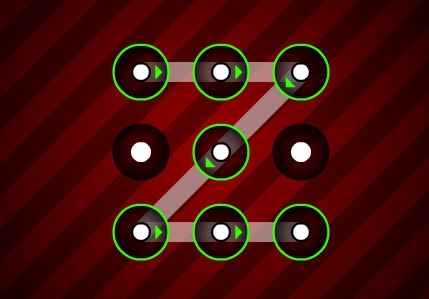Well readers! It’s an everyday issue with many of the android users. Often it so happens that our device is pattern locked and kept somewhere & a tiny tot or someone else draws the pattern knowingly or unknowingly. Even often we ourselves forget the pattern lock that we set to unlock our device. In such circumstances, the device gets permanently locked and you get fumbled how to open it. That’s in fact an issue with the users. But don’t worry, because you can easily unlock your device though you have forgotten the pattern. But how? Just follow this article and you can do this quickly.
Unlock Pattern with Google User ID and Password
Generally if you draw pattern wrongly for five times, then the device gets locked and you see two options on your screen below the pattern. One is Emergency Call and the other Forgot Pattern. Now click on the Forgotten pattern option and you will be prompted with a screen containing the space to enter your Google account ID and Password. Now enter your Google account ID and Password and your pattern will be unlocked. Even if your device is not connected to WiFi or any data connection, then also the device will be unlocked since your Smartphone stores your account details offline.
This option will be fruitful for the users who recollect the user ID and password of their Gmail account. But this process will not work for those who have forgotten their User ID and Password or don’t use a Gmail ID for their Android. Then what they will do? They have to do the Factory reset of their device. But remember, Factory reset will delete all settings and apps on your phone. But will safeguard the data in SDcard. So now let’s see how you can factory reset your device.
Factory Reset in Smartphones with Physical Home Button
If your Smartphone has a physical HOME button, then you can factory reset your device by following these steps. First power off your device and then press and hold the VOLUME UP+HOME+POWER buttons simultaneously still the Logo appears on the screen. Then release the power button and keep holding the HOME+POWER button to put your device into Recovery mode.
Factory Reset in Smartphones without Physical Home Button
If your Smartphone doesn’t have a Physical button, then you can power off your device and press and hold the VOLUME UP+VOLUME DOWN+POWER buttons together still the green android icon appears on the screen of your device. Thus you can move your device into recovery mode.
Once your device moves into Recovery Mode, you will get the Recovery Menu on your screen. Use Volume Up & Volume Down buttons to to toggle in the Recovery home. Now in the Recovery Screen, move to the Wipe data/factory reset option and select it by pressing the Home/Power button (Depending on your device). It will take little time. After your factory reset finishes, press Reboot System Now.
That’s it. Now you have successfully unlocked your device. The procedure is quite easy and can be implemented easily on your device. But still if you find some issues, feel free to get back to me via the comment section.