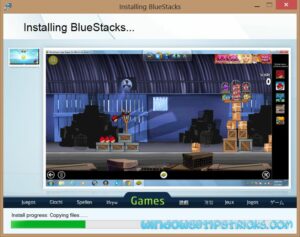Have you ever thought to play mobile apps on your PC? It is possible to run your favorite smart phone apps on your Windows 8 PC or laptop. It will be a new experience for you to run these apps on the touch-screen user interface of Windows 8. To run these apps on computer you need an android emulator, various emulators are available in the market but most users prefer BlueStacks emulator. These emulators create an artificial android environment on the PC to successfully run android apps and games.
BlueStacks is a powerful and user-friendly emulator designed to run Android apps on your Windows machine. It comes with a dynamic interface that lets you to download apps quickly and easily. With BlueStacks you can access millions of free android apps on your computer including touch screen enabled games and apps.
Follow the steps to install Android Apps Windows 8 PC:
Before you start make sure you have 2 GB RAM in your computer, because BlueStacks needs at least 2 GB RAM for execution.
- Download BlueStacks
- Open BlueStacks
- Click sync to sync your apps from Bluestacks application to your mobile.
- Click 1-click sync button to get started
- Clicks proceed and sign in your Google account.
- Select your device in case you have multiple devices.
- Click search icon and search for your favorite android app.
- Click on install button, now by default it would show you results from 3 app store.
- If you choose android market i.e Google Play Store it would ask you to add account information for the first time.
- Click next and sign in your Google account or create a new one
- Click finish
- Continue to the Google play store and accept the terms and conditions.
- Now search your favorite apps in the Google Play store , then download and install them in your computer
Now you can download and install more than 750,000 android apps from the Google Play Store including games, SMS text messaging and media apps. By following the above steps you can easily download android apps in your PC. So, get started and enjoy. If you find that the above steps are useful for you then please comment.