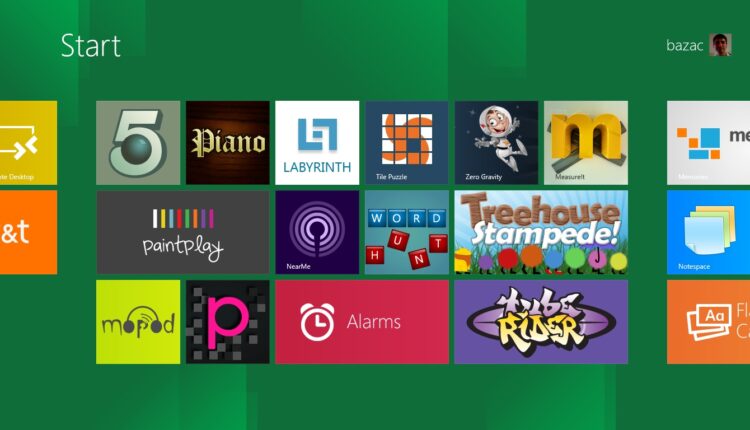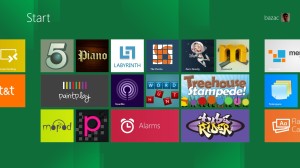Microsoft introduced Metro style Interface in Windows 8, that gives a fresh look to your desktop and the tiles-based interface provides quick access to all your favorite apps from the start screen. Windows 8 lets you to personalize your desktop by organizing the apps, you can also able get real-time information through these apps. Windows 8 comes with many built in apps, but if you want you can download and install new apps in your computer from the Windows App Store. You can see the Windows App Store in the Metro Start screen that includes many free and paid apps to download and install in your computer.
The article will help you step by step to install and uninstall Metro apps from Metro UI.
To install Metro apps:
To install apps from the Windows store, you should have a Microsoft email account. If you have not entered a Microsoft email address during Windows 8 setup, you have to enter Microsoft email and password at the time of downloading apps from Windows store, just sign in with all your details and get started.
- Switch to the Metro Start screen
- Click the Store tile on the Start screen to open the Windows Store
- Visit different sections of the store to see what apps are available (the apps are ordered by different categories)
- When you select an app, a page will appear with all the details like descriptions, price, screenshots, reviews, ratings and more
- To download and install the app, click the Install button
- After installation a little notification will be popped up to confirm that the app is successfully installed
- Now you can see the app in your start menu
To uninstall Metro apps:
For Mouse and Keyboard Users:
- Find the app you want to uninstall from the Metro UI
- Right click on the app
- The apps bar will appear with uninstall option, select uninstall from the bar
For touch screen users:
- Swipe on the apps tile, which you want to uninstall.
- The same apps bar will appear with uninstall option, select uninstall from the bar
I think the blog will be useful for you to install and uninstall Metro apps in your computer.