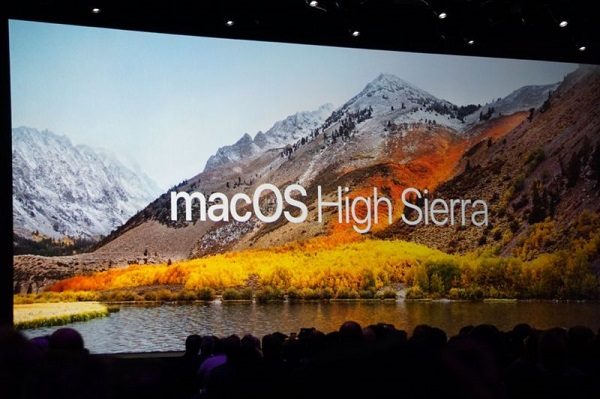Generally you use Siri to ask a question orally to search out a doc, open a file or do something else you want Siri to do for you. Right? But you might be knowing or not, but the “Hey Siri” feature is completely missing from the first developer beta of macOS High Sierra. While it is something to which the Mac users are completely addicted to, but it’s withdrawal was supposed to affect the users a lot.
However, going ahead of the vocal spectrum, Apple has added something that will help the users to materialize their command, but devoid of speaking a word. What you have to do is to type your thought instead of asking it and Siri will find out the same for you without disturb the people sitting around you. Of course macOS High Sierra beta might not the final public version for the users, and a new upgraded version can soon be expected. According to iOS 11’s Files app FAQ:
Apple occasionally offers updates to iOS, watchOS, tvOS, and macOS as closed developer previews or public betas for iPhone, iPad, and Mac. (Sadly, no public betas for the Apple Watch or tvOS.) While the betas contain new features, they also contain pre-release bugs that can prevent the normal use of your iPhone, iPad, Apple Watch, Apple TV, or Mac, and are not intended for everyday use on a primary device. That’s why we strongly recommend staying away from developer previews unless you need them for software development, and using the public betas with caution. If you depend on your devices, wait for the final release.
Also Read: Has your iPhone stopped responding? Then know How you can hard reset your device
Tips to enable ‘Type to Siri’ on macOS High Sierra
- At first click on the ‘Apple Menu’ (at upper left corner of screen) and click on ‘Preferences’.
- Then click on ‘Accessibility’.
- Now click on ‘Siri’.
- Next check the box in next to ‘Enable Type to Siri’ and now ‘Type to Siri’ is ready for use.
Once the ‘Type to Siri’ box is enabled, you will get to see a text field just above the keyboard when you click on the virtual assistant, where you have to type your command and Siri will instantly answer you back. Siri will answer you back with loud sound and if you not to disturb others sitting around you, so you must turn your Mac’s volume down before typing.
Tips to disable ‘Type to Siri’ on macOS High Sierra
If at any point of time, you want not to use the “Type to Siri” feature anymore, then you can disable it following the below given steps.
- At first click on the ‘Apple Menu’ (at upper left corner of screen) and click on ‘Preferences’.
- Then click on ‘Accessibility’.
- Now click on ‘Siri’.
- Next untick the box in next to ‘Enable Type to Siri’.
Now the ‘Type to Siri’ feature will no more be available no matter how many times you trigger the Siri feature. If you have any queries or concerns about this feature, then feel free to get back to us.
Source: iMore