If you are a regular Android user and experiment varied TWRP and Custom ROMs on your android device, then the term Android Bootloop mustn’t have been unfamiliar to you. Android bootloop is a common issue in android that either boots your device into recovery mode instead of normal mode or keep your device stuck in the android boot screen while installing a new recovery or Custom ROM. Though a little issue, yet it creates frustration for users and sometimes even you have to start the installation from the beginning. So today I shall discuss here with you how to come out of this Bootloop situation if your device is on both Custom Recovery and Stock Recovery. Just follow the below given tips and see how easy t easy to come out of this issue.
Steps to Fix Bootloop in Stock Recovery
If your Android device is on stock recovery and stuck in Bootloop, then follow the below guide to come out of it.
- First of all Switch off your Android device and boot your Android into recovery mode. To enter into recovery mode press and hold Volume UP + Power + Home Button in your Samsung Android device still you see the Samsung Logo. Other Android Users can search and find the way in Google as per their name and model of their android device.
- Now you will be in stock android recovery menu. Now tap the option called Wipe Data/Factory Reset. You will be prompted to confirm this action. Hit Yes to ensure the task and now it will factory reset your device.
- Next move back to the recovery menu and hit Reboot System Now.
Congrats!! Now you have successfully come out of the bootloop situation in Stock Recovery. But what if you are in Custom recovery? Get to know below how to recover.
Steps to Fix Bootloop in Custom Recovery
If your Android gets stuck in the bootloop situation while running a SWM or TWRP, then follow the below given instructions to come out of the situation.
- First of all Switch off your Android device and boot your Android into recovery mode. To enter into recovery mode press and hold Volume UP + Power + Home Button in your Samsung Android device still you see the Samsung Logo. Other Android Users can search and find the way in Google as per their name and model of their android device.
- Now you will be redirected to the Custom Recovery screen. From there choose Wipe Data/Factory Reset and Wipe cache partition.
- After go to the Advance option and tap Wipe dalvick cache.
That’s all. Now your device should boot into normal mode and you have come out of the bootloop issue successfully. Still if you find any issues, then don’t forget to ping me in the comments section.
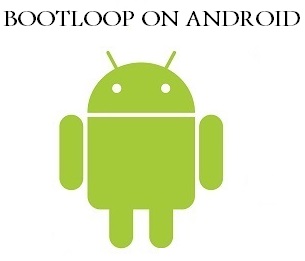
how can we switch off the Android device, especially Samsung devices, if it has an unremovable battery ?
when i press the Volume up+Home screen+power botton it does not go into recovery mode… it still shows se samsung logo and on top in red “RECOVERY IS NOT SEANDROID ENFORCING” …..PLEASE HELP!!!
What’s your device? Please mention the Device Name and Model Number.
could you help me in this case: android on wave 723
http://techgipsy.com/android-2-0-xxlg1-update-for-galaxy-wave-723/
Hi Arne, I would first like to know if the package is properly downloaded. If downloaded properly, then you need to check if you have properly moved your handset into download mode and unzipped teh firmware file. You can move your handset into Download mode by Pressing the Volume DOWN + Camera key and Power Button. Note to extract Odin too.
Once your Smartphone is in download mode, you have to connect it to your PC using USB and then run Odin. In Odin, select the extracted firmware file and start flashing.
But better I would recommend you to do teh process via OTA. After all it’s the oldest version of Android (Bada).