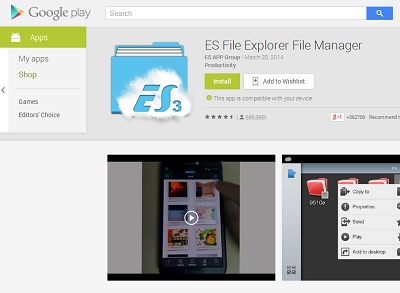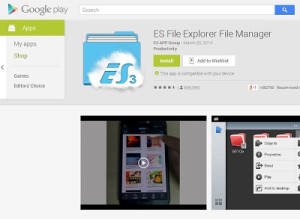All of us are ardent fans of Android and love Android beyond anything. We too never forget to frequently visit the Google App Store to download apps for our need and entertainment. But do you have ever realized to what extent these apps can be useful to us? In my views, of course beyond our imagination! In my last post related to Google, I had informed how you can share your Android Apps with your friends and colleagues via the MyAppSharer app and today in this post I shall inform you how to browse your PC files directly through your android handset.
The procedure is so simple and can be done only by installing a simple app i.e. the ES File Mnager App from the Play Store. But before you must arrange a WiFi connection since you can waste much of your mobile data in the process. So a WiFi connection is highly recommended. Now let’s have a look on the below few steps that can help you browse your PC files in your Smartphone device. The process also reduces your extra effort and time.
Steps to Browse Your PC Files Directly On Your Smartphone
- First of all visit the Play Store from your Android device and install the ES File Explorer.
- Now open your PC (Must have a Windows OS) and select the folder that you want to access via your Android device.
- Right-click the folder to visit the properties window and click the Share Button in the Sharing Tab to open the File Sharing Window.
- Now give Read or Read/Write access to your device as per your need and now click the Share Button. You can share as many windows as per your need following this method.
- Now move to your Android device and run the ES File Manager App.
- Go to the Sidebar of the App and click the LAN Option. It will redirect you to a new screen.
- Click on the Scan option here to choose your required device. The device will get added now.
- Enter the Username and Password you use to login into your PC.
- Now you can find all the files that you shared on your Windows PC visible on your Smartphone screen. Browse through any folder you want right from here.
So, isn’t the guide easy and useful? If you find any issues while following the tutorial, then get back to me with your queries and I shall find out a solution for you.