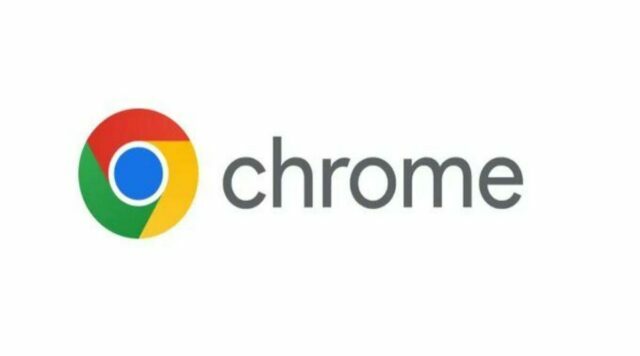Chrome Launches Energy and Memory saving Mode
New memory and energy-saving option has been added to Google's Chrome web browser, know how you can enable it!
A new memory and energy-saving option has been added to Google’s Chrome web browser. The new function aims to enhance browsing by cutting down on the power and memory consumption of the browser. Thus extending laptop batteries and enhancing performance on devices with low memory.
The energy-saving function operates by restricting the resources used by background tabs. It can take a lot of memory and processing resources. Chrome can increase resources available for the main tab by lowering the resources needed by these other tabs, making surfing faster and more responsive.
How to enable the feature
Enabling the new energy and memory-saving mode in Chrome is a straightforward process. Here’s how to do it manually:
- Open Google Chrome and type “chrome://flags” in the address bar.
- Press Enter to access the browser’s experimental features.
- In the search bar, type “Throttle Javascript timers in background” and click on the drop-down menu to select “Enabled”.
- Next, search for “Proactive Tab Freeze and Discard” and enable it.
- Finally, scroll down to “Tab Freeze and Discard” and set it to “Enabled”.
Once these settings have been enabled, Chrome will automatically limit the resources used by background tabs. In addition, the browser will proactively freeze and discard tabs that haven’t been used in a while, freeing up more resources for the active tab.
It’s worth noting that these features are experimental and may not work perfectly in all situations. However, they are designed to improve the performance and battery life of Chrome on laptops and other devices with limited resources. The new energy and memory-saving mode that Google has added to Chrome is a pleasant enhancement that can enhance users’ surfing experiences. The function can increase performance on devices with constrained resources. While extending the battery life of laptops by consuming less power and memory. Simply follow the instructions above to manually enable the feature if you want to give it a try.