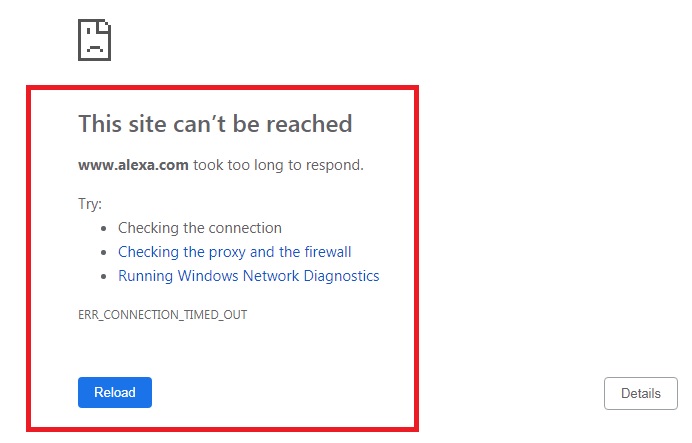This is a common issue for all that many users most of the times become unable to open certain websites on their web browser. Some of the sites in the list might be quite important for them, but unfortunately their browser doesn’t allow then to open. In such cases mind goes blank and users generally can’t find out an easy solution to this issue. The following error message might appear on your web page while you try to open any site.
Now in such circumstances we have an easy solution for you. Let’s see what. We have brought you five steps following which you can easily sort out this issue. Let’s have a look.
Restart DNS Client
The first solution to this issue is to restart the DNS Client. To do that go through the following steps.
- Click on the Windows icon on the task bar of your desktop and in the search bar type run and press enter.
- Now select Run from the list and then type services.msc and press OK.
- Now you will find a window with a list of services from which you need to find out DNS client. Type D selecting any of the services to find the DNS point.
- Now right click on the DNS Point and hit Restart.
Now a new window will pop up ensuring DNS Restart. Now close the window, reboot your system and you are all set to go. Now all sites must open in your browser.
Change IPV4 DNS Address
The second option to sort out this issue is to change the IPV4 DNS Address. But how? Just follow the below mentioned steps.
- Click on the Windows icon on the task bar of your desktop and in the search bar type Control Panel and press enter.
- Now from the appearing window, choose Network and Internet. From there click on Network and Sharing Center.
- Next from the left hand bar choose Change Adapter Settings and then Wireless Network Connection.
- Right click on Wireless Network Connection (If using a WiFi connection) and go to properties.
- From the appearing options, click on Internet Protocol Version 4 (TCP/iPv4) and click on Properties.
So what you think? Is not it a good solution to your issue? After following the above mentioned steps, if this issue is not sort, then you can get back to us using the comment section. We shall try to find out a few solution for you.