Recently from Sammobiles, the official Jellybean 4.1.2 for Galaxy Note N700 got leaked. Here in this article you’ll come across the same update to apply on your device manually. This update is dubbed as XXLSA and that has many new features in lap. So, do have a look at the features and jump over for requirements, downloadable files and procedure.
Features of XXLSA firmware based on Jellybean 4.1.2
- Based on FJZO54K Jellybean 4.1.2
- Smoother interface and feasible apps
- Smart rotation, multi-view, page buddy, direct call, smart stay, pop-up-play and many new widgets
- Pre-installed widgets from house of Galaxy S3.
- And many more
Caution: All users rooted their device already will get their warranty back. Being the official firmware the root gets revoked and user on ICS can get direct jump on latest firmware. By any means Blogzaman must not be blamed for any damage because the entire risk is on user. We’ll only help to solve doubts with suitable response.
Requirements:
- Samsung Galaxy Note N7000 rooted or unrooted
- Computer
- USB cable
- Backup all the personal data using backup app
- Minimum battery should be above 40%
- Enable the USB Debugging to get the device connected to computer
Download:
- Samsung Kies (32 bit or 64 bit)
- Jellybean 4.1.2 XXLSA Firmware
- Odin
Procedure to manually update Note N7000 with Jellybean 4.1.2 XXLSA Firmware:
- First check all the above requirements are fulfilled and then proceed to download files. Download the Kies and update in computer.
- Then download firmware package and odin in computer. Then extract both the files and place in desktop.
- Double click on Odin to launch in computer.
- Then switch off the Note N7000 to enter the device in download mode. To do that press VOL DOWN KEY+ OK button simultaneously then POWER BUTTON. Try until the device lands on download mode.
- Connect the device to computer via USB cable. The ID: COM box turns yellow after connecting the device. If this doesn’t happen then you might not have selected Kies option.
- Then select PDA choose CODE_N7000XXLSA_549786_REV02_user_low_ship.tar.md5, then select Phone choose MODEM_N7000XXLSA_REV_05_CL1222228.tar.md5 and lastly select CSC choose CSC_OXA_N7000OXALSA_549786_REV02_user_low_ship.tar .md5.
- After choose the right options, click on Start in Odin box to perform the firmware update. The entire process will take 4 minutes and the phone gets rebooted automatically.
- After the pass message appears, detach the cable and all done.
Congratulations, you have now learned the manual update of Samsung Galaxy Note N7000 via Odin. The Jellybean 4.1.2 XXLSA firmware is the latest official update available, so don’t miss the opportunity.
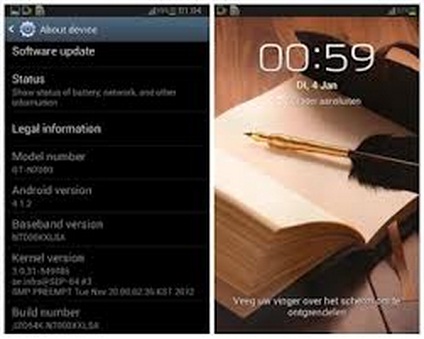
Hi
I tried to update using the above but it failed. It resulted in connection error and I cannot do firmware recovery in Kies. Please help.
Thanks
Update your Kies. The process is through Odin and you must download the odin again and try the firmware update when you see the ID:COM box is yellow. If this doesn’t happen then everything will fail at end. Try once again and any doubt do comment again.
I updated and re installed Kies but did not work. When I tried using Odin again and ONLY selecting PDA and choosing the file as mentioned above , it worked!