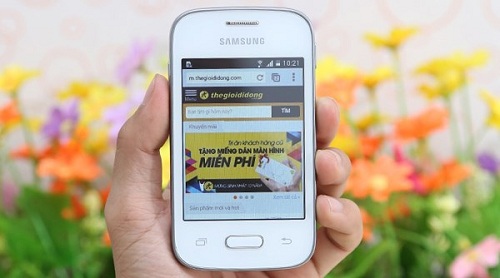Samsung Galaxy Pocket 2 SM-G110M, one of the popular Smartphones in the Samsung queue has lately started receiving the Android KitKat 4.4.2 MUBU0ANI3 firmware update. The latest build has been named as G110MUBU0ANI3 and is available for update in Argentina and some other countries. The update is supposed to hit the other corners of the globe soon. Anyways, users out of Argentina also can update their devices with the latest KitKat firmware. But for that, they have to wait still the OTA update hits their Smartphone. They can also manually update the firmware, but for that they need to download the accurate firmware. You can inform me to which country you belong to here in the comment section and I shall provide you the accurate download link for your region. The process is quite easy, but before initiating the update, you need to take a look on the pre-requisites mentioned below.
Before moving for the update, we must tell you that the latest firmware from Samsung brings a number of improvements in your Smartphone including expanded emojis, streamlined UI design with white status bar icons, closed captions support for videos and full-screen album art on the lock screen & wireless printing support. Now let’s take a look on the pre-requirements for the update. One more thing, the firmware mentioned in this article is only meant for the Personal Samsung Galaxy Pocket 2 SM-G110M Smartphone.
Caution
Make sure to double check the Name and model number of your device before starting the installation since it’s only meant for the Samsung Galaxy Pocket 2 SM-G110M Smartphone. Using the process with other devices might hard brick your device or create bugs in it. Be sure that BlogZamana will not remain responsible for any sort of issues like Bugs, Brick of device or Dead SD Card, if your device experiences any during the installation process. What you do is on your own risk.
Pre-Requisites
- One Samsung Galaxy Pocket 2 SM-G110M Smartphone.
- Original Data Cable
- One PC preloaded with Samsung Galaxy Pocket 2 SM-G110M drivers. Else at first download and install the drivers on your PC from Samsung’s official website.
- Enable the USB Debugging Mode. You will find the option in the Developer Section of your device.
- Back Up all important data in Android your device since the update process will erase all data.
- Keep at least 60% to 70% battery back up in your Galaxy Pocket 2 SM-G110M to avoid accidental shut down during installation.
Downloads
- Android 4.4.2 MUBU0ANI3 Firmware
- Odin Flash Tool
Steps to Update
- First of all download the above mentioned two files and extract the Android KitKat 4.4.2 MUBU0ANI3.zip file to the desktop of your PC.
- Now switch off your Smartphone and boot it into download mode by long press and hold of the Volume Down Key+Home Buttom+Power Button. Press the Volume Up button to continue as soon as you see a warning triangle sign on your display.
- Now launch Odin and connect your device to your PC via USB.
- You will see the ID: COM box of ODIN screen turning blue along with the COM PORT Number and Added Massage in the below left corner of the screen, if your device gets connected properly.
- Now select the AP/PDA button from the ODIN screen and select the file with .tar.md5 extension. Ensure that the Auto Reboot and F.Reset Time check boxes are ticked in ODIN and the Re-Partition button is unchecked.
- Double check the settings and hit the START button to initiate the update process.
- Wait for sometime and you will see the PASS massage on the ODIN screen with green backdrop once the flashing is complete. Disconnect your Smartphone from your PC when your device restarts.
The flashing will take almost 4-5 minutes and your device will get rebooted automatically after the flashing. Wait still the process finishes. Congrats!! You have successfully updated the new firmware in your Samsung Galaxy Pocket 2 SM-G110M Smartphone. Enjoy!! In case of any issues, don’t forget to get back to me via the comment section. I am always there to find out a solution for you.