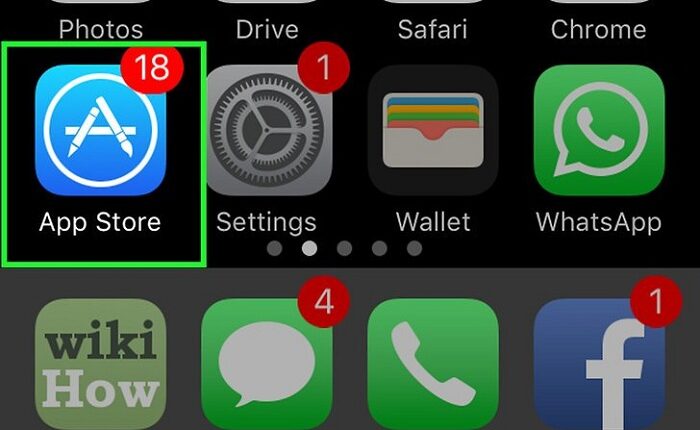iPhone is undoubtedly the first choice of all Smartphone lovers because of it’s stylish look, brand value, awesome features and stable performance. Above all its unique apps are also a prime cause why Smartphone users love to opt for iPhones. But often it so happens that users become unable to download apps on their iPhone owing to unknown causes. Their download might end up with “download failed” screen prompt or “error message”. This might seem frustrating.
But nothing to worry. To every problem there is a solution and it too has. But often this issue arises due to scarcity of storage. But that’s not the only cause. There might also some potential causes of this problem which we shall discuss today. In this article, we shall guide you through the steps to fix the issues you face while downloading iPhone apps. But before that you are recommended to update your iPhone to that most recent OS, as the updates OS comes with many bug fixes which might fix this issue too. So let’s start.
Restart your iPhone
In many instances restarting your iPhone might fix the issue. If you own an iPhone X or after models, then restarting this device might be slightly difficult. To restart iPhone X or newer models, press and release the Volume Up button, then press and release the Volume Down button. Now press hold the Side button still you see the Apple Logo on Screen. Now your iPhone must reboot. Once rebooted, check if the issue is solved. If not then, follow the next step.
Also Read: Apple launches iMac Pro, will cost more than 10 lakh in India
Restart the App Store
Often this issue occurs due to the failure of App Store. Because the app store fails, so you become unable to download any app from the app store. In such case, you need to restart the App store on your iPhone from the App Switcher. Just this simple trick might sort out your issue too.
Download with WiFi
Downloading an iPhone App using cellular connection might charge you heavy. Rather Apple imposes block on downloading Apps larger than 150MB using cellular data. So you need to check if your App is more than 150MB. If it’s so then you must connect with a WiFi network to complete the download process. Also you must check if the Airplane Mode on your device is turned off. Enabling the Airplane Mode will turn off all Cellular and WiFi connections.
Also Read: 5 Best Video Editing Software for Mac in 2019
Pause and Restart Download
If your issue is not sort following the above mentioned methods, then you must consider pausing and restarting your download. To do so, perform a firm press (3D Touch) on the app icon and hit Pause. Give few seconds gap and hit Resume Download. The alternative way is to visit the App store to pause and restart download. If the App download doesn’t work, then consider rebooting your iPhone and starting everything from the first.
If the date and time is wrong on your iOS device, then it might also cause interruption. So to check your date and time settings, go to Settings>General>Date & Time and ON the Set Automatically slider.
Sign Out and Re-login the Apple Store
The other solution is to log out of the Apple Store and log in again. The problem might persist with the App Store and relogging might sort this issue out. To sign out of the App Store go to Settings > iTunes & App Store > Apple ID and tap Sign Out. Wait for few seconds and then login again.
Also Read: Apple launches new iPad Air and iPad Mini, Price starts at Rs. 34,900
Reset Your iPhone
If all the above mentioned steps failed, then the last hope of light will be resetting your iPhone. Resetting your iPhone will bring everything back to primary set up and everything you need to start from scratch. To reset your iPhone go to Settings>General>Reset. From here Reset All Settings and tap Confirm to ensure your action.
Still the issue is not sort, there might be some persisting with the hardware of your handset. So we would recommend you to visit the nearest Apple store to find out a solution to this issue.