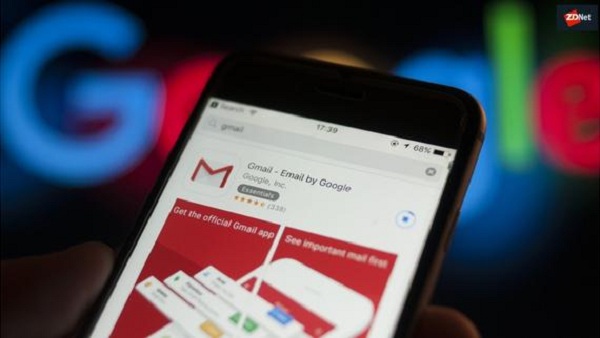Google completed fifteen years yesterday on 1st April 2019. It’s the 15th anniversary of the widely used email service. Google Gmail was founded by Paul Buchet in the year 2004 and the users used to get only 1GB free storage at that time. But now it has been expanded to 15GB free storage with lot many advanced features at hand. Right now the monthly active users of Gmail is approx 150 crore. Many of you guys must be using Gmail also, but we guarantee that almost all of you people must not be knowing all these seven smart features of Gmail. If you know you will be counted among the Smart users. So all of you judge yourself while going through the features.
Bring back the Sent Email
Do you know that you can bring back the sent email from your Gmail account within a confined time period. Yes, after sending a mail you can undo it maximum within 30 seconds. To activate this feature you have to go to the settings menu in your Gmail account. Once activated, the option will start showing once you send an email.
Must Read: These tiny little Steps worth Securing your Handset from Hackers
Using two Gmail Account at a time
Do you know, you can using more than one gmail account at a time? If not, then know that it’s possible. What you have to do in all is to click on your profile photo found at the right hand top corner of your Email account and then click Add. Now you will be promoted to add the new account. Just put the user and password of your other account and sign in to start using multiple accounts at a time.
Clear Formatting
Often it so happens that you need to copy content from some other site and paste it on Google docs. In such scenario the content copied from the original website is pasted in the same format in Google docs. This might create issues while editing that content. So you might need to format the content. To format the content, select all, click on Menu bar, then Formatting and click on Clear Formatting. Else click on the TX button appearing at the right top corner of the Google docs.
Voice Typing
Do you know, Gmail accommodates the Voice typing feature? If you have gone tired of typing, then you can use Voice typing in many a languages including Hindi and English. To activate this feature, click on the 9 dot appearing next to your profile photo in your Gmail account. Next go to Google drive and then open Google docs by clicking on the New button appearing at left top. After click on Tools appearing on the top bar on Docs. There you will get the Voice typing option. Now click on Voice typing, select your language and start speaking. It’s worth mentioning that this tool will work only on Google Chrome.
Must Read: How to change address on Voter Card from the comfort of your Home
Add Photo of any size
If you want you can add photo of any size with text on any document. To do so, from Menu bar in Docs go to Insert> Drowing>Shape. After selecting Shape, click on T(Text Box) and type what you want photo. It’s not necessary that you will add photo on docs, you can also download it if you want.
Tag Anyone on Comment
Like Microsoft word, in Google docs also you can do typing activities. If you are editing any docs and find any mistake in any sentence or want any suggestion on it, then select that sentence and tag the person you want to get suggestion from. The person who you tag will get an email and he can see what you write in comment.
Offline Mode
It’s not essential that to work on Google Docs you need to go online. You can also do this work offline. But how? To do this you need to go to Google drive settings and activate Offline Mode. The best thing with Google Docs is that you don’t need to save content times and again. The content gets auto saved. Google Docs is somehow like Microsoft word.